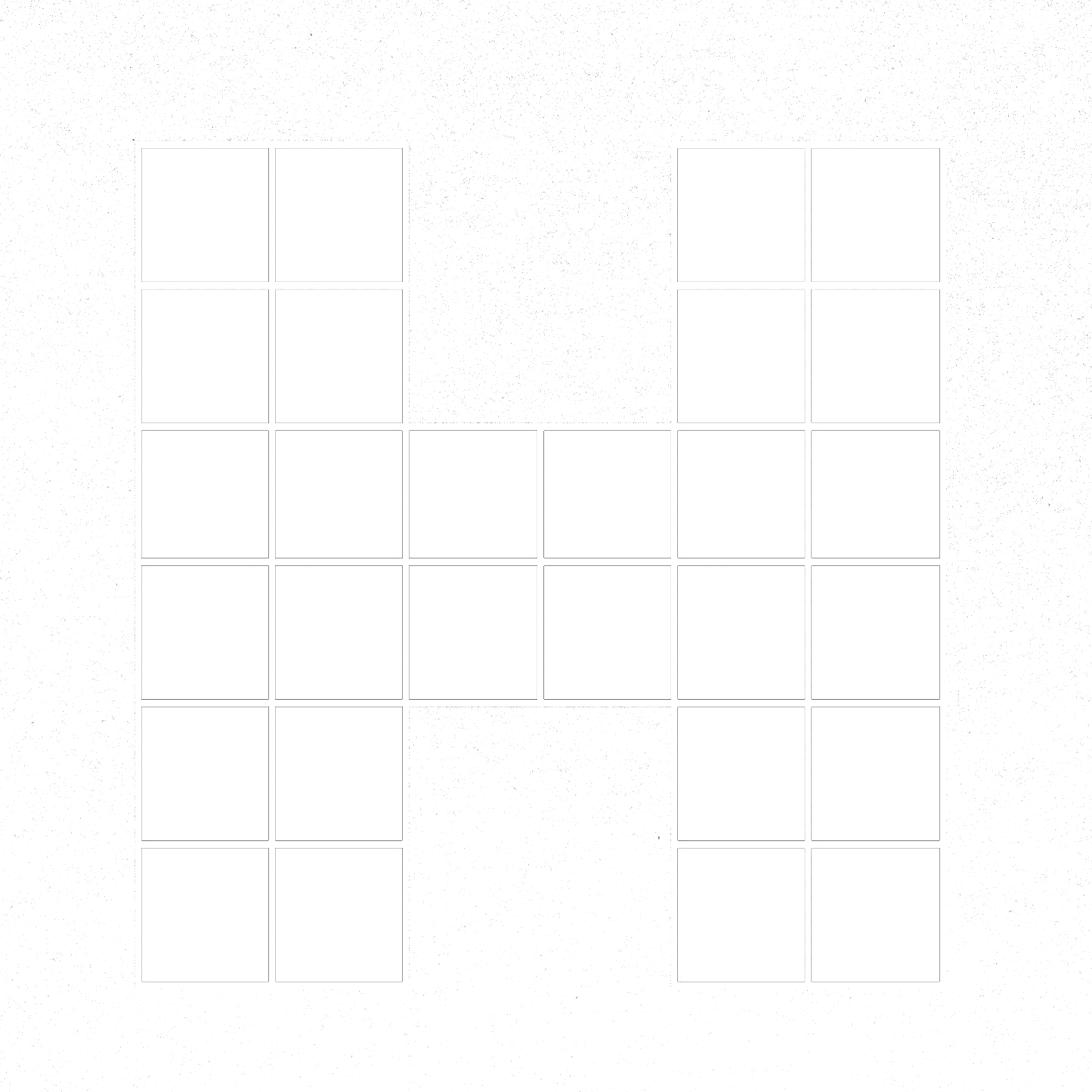Ever Wondered How Commenting on Instagram Sends You a DM? Here’s the Secret!
In today’s fast-paced world of social media, automation can be the key to building connections with your audience while saving time. If you’ve ever seen posts on Instagram asking followers to “comment a word and get a DM,” you’ve witnessed automation in action. This feature is not just engaging but also incredibly effective for businesses and creators.
Here’s a step-by-step guide on how to use Meta Business Suite to set up comment-triggered DMs for your Instagram account.
Why Automate Instagram DMs?
Automating DMs triggered by comments can:
Increase Engagement: Asking followers to comment on a post boosts interaction and keeps your content visible in their feeds.
Provide Value Quickly: Whether it’s a free guide, a promo code, or more information about a product, automated responses ensure instant delivery.
Save Time: No more manually responding to every comment—it’s all handled seamlessly.
Strengthen Your Brand: Automation makes your business look polished and professional while providing a better user experience.
How to Set Up Automated Instagram DMs with Meta Business Suite
Step 1: Ensure You Have the Right Account Setup
Switch your Instagram to a Business or Creator Account (this is required for automation). Connect your Instagram to a Facebook Page through the Instagram app or Facebook settings.
Step 2: Access Meta Business Suite
Go to Meta Business Suite on your desktop or mobile device. Log in with your Facebook account linked to your business.
Step 3: Navigate to the Inbox
In Meta Business Suite, click on “Inbox” from the left-hand menu. This is where you manage all Instagram and Facebook messages in one place.
Step 4: Create an Automation
In the Inbox, look for the “Automations” tab at the top. Click on “Create Automation” and select “Comment to Message.”
Step 5: Set Up the Trigger Word
Choose the Instagram post where you want the automation to apply. Add a trigger word or phrase (e.g., “70,” “FREE,” or something relevant to your offer).
Step 6: Customise the Automated Message
Write a clear and concise response for your audience. For example:
“Thanks for commenting ‘70’! Here’s your free guide: [insert link]. Let us know if you have any questions!”
You can also add links, images, or emojis to make the message more engaging.
Step 7: Save and Test the Automation
Save the settings and test it yourself by commenting on the post to ensure everything runs smoothly.
Best Practices for Comment-to-DM Automation
Be Clear in Your Post: Let your audience know exactly what to do. For example: “Want a free guide to getting started? Comment ‘FREE’ below, and we’ll send it to your inbox!”
Choose Unique Trigger Words: Pick words that are specific enough to avoid accidental triggers. For example, “GUIDE70” is less likely to trigger by accident than “Yes.”
Provide Value: Ensure the message delivers on the promise in the post. Whether it’s a PDF, promo code, or exclusive link, make sure it’s worth the comment.
Monitor the Automation: Occasionally review the comments and DMs to ensure the automation is functioning as expected and answer any follow-up questions manually.
Stay Compliant with Instagram Guidelines: Avoid overly spammy tactics or using automation in a way that might annoy followers.